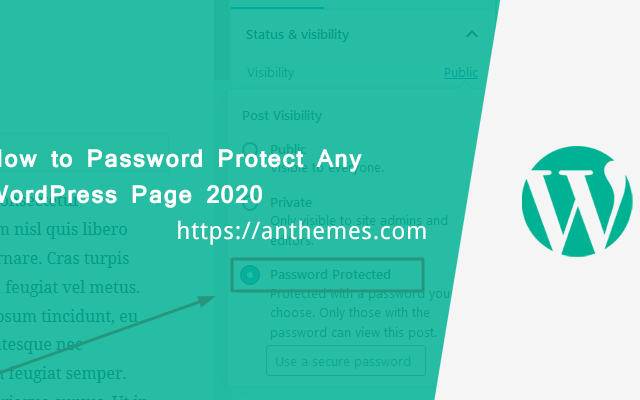Need to password protect a WordPress page? You don’t need a plugin for that purpose. WordPress has it’s own password protection feature, and it only takes a minute to use.
You can password protect a WordPress page so the general public cannot see it. This will prevent most humans from being able to easily find it or view its content.
However, this method does not prevent the page from being indexed by search engines, and it does not encrypt the page’s content. Therefore, you should not use this method for page content that you absolutely must keep private.
How to Password Protect a WordPress Page
As an example, we will use our WordPress theme “Tumli“. Here’s how to add a password to any page in WordPress, follow these steps:
- Log in to WordPress as the administrator.
- Under Dashboard, click Posts, and then click Add New.
- Write your post.
- Under Publish, next to Visibility, click Edit and the post visibility options appear.
- Click Password protected.
- In the Password text box, type a password.
- Click OK, and then click Publish. Now when visitors go to the page’s URL, they must type the correct password to view its content.
Navigate to the WordPress editor for the post or page you want to make private. Once in the edit screen, locate the Status & Visibility section in the right sidebar:
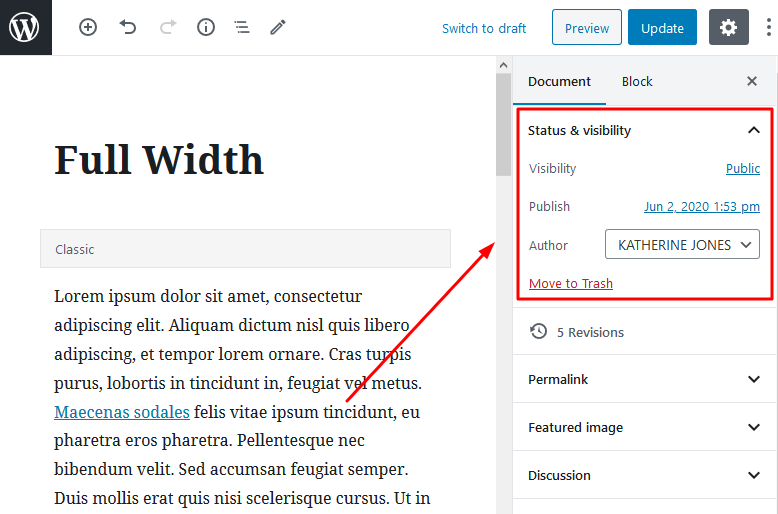
Under Publish, next to Visibility, click Edit and the post visibility options appear:
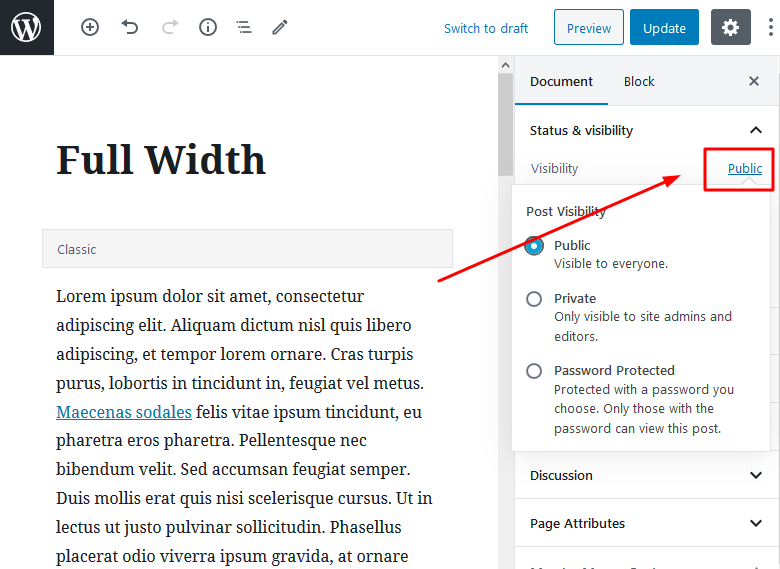
Click Password protected and in the Password text box, type a password.
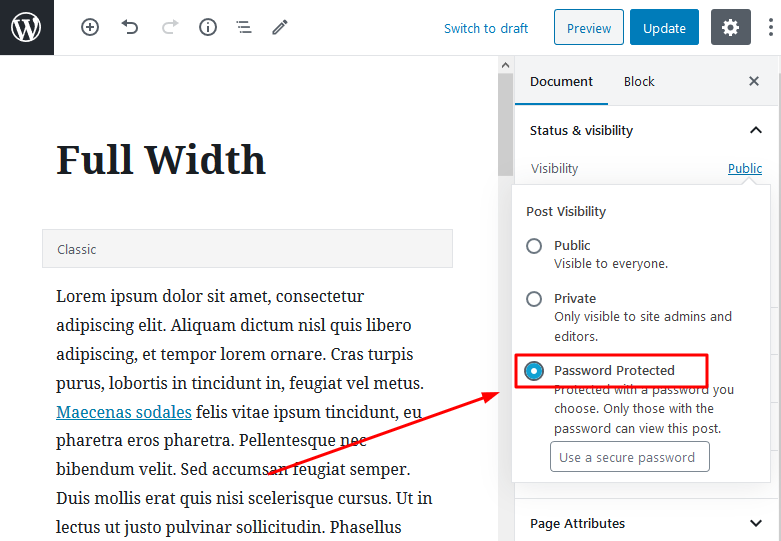
This is how password form look in the “Tumli” theme:
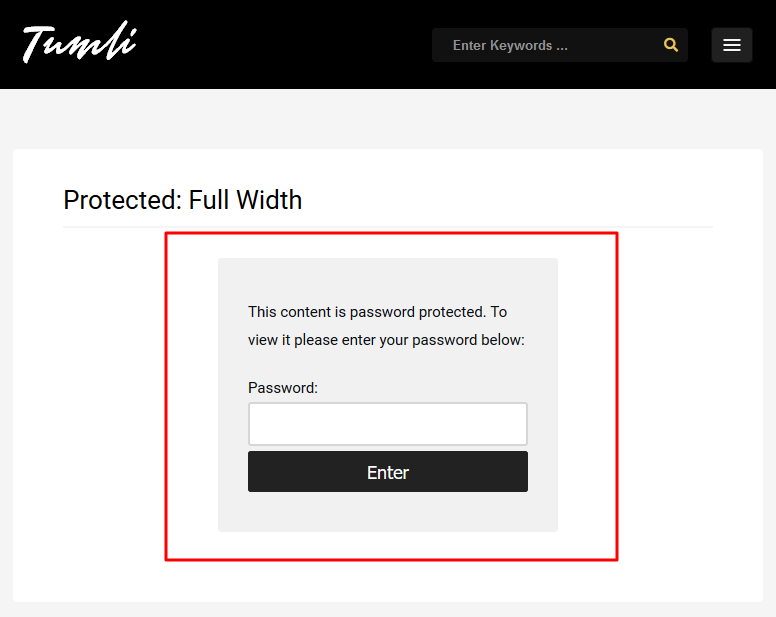
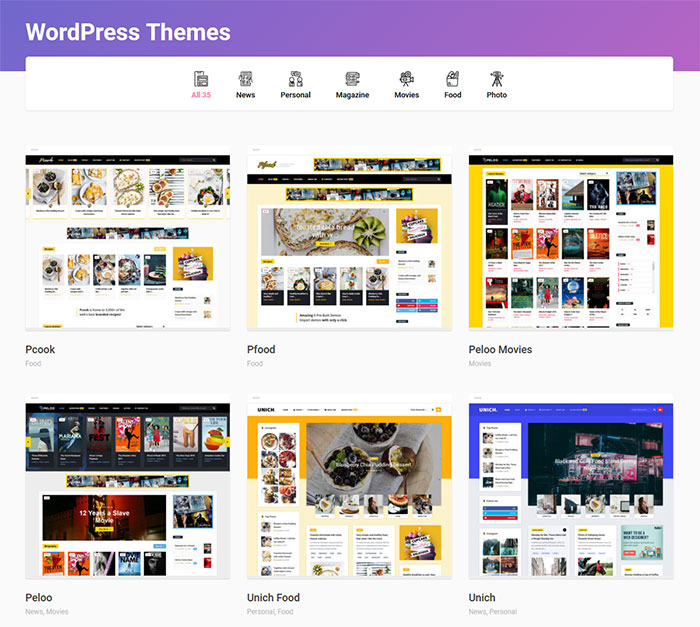
If you are yet to create your first website or blog what are you waiting for – you have more than 35+ Simple WordPress Themes available here on Anthemes.com
Don’t forget that you can get access to all these beautiful WordPress themes for the Price of 1. More info here: https://anthemes.com/pricing/
If you enjoyed the post, please do share it with your friends and let us know what you think via our Facebook page: https://www.facebook.com/anthemes.club/