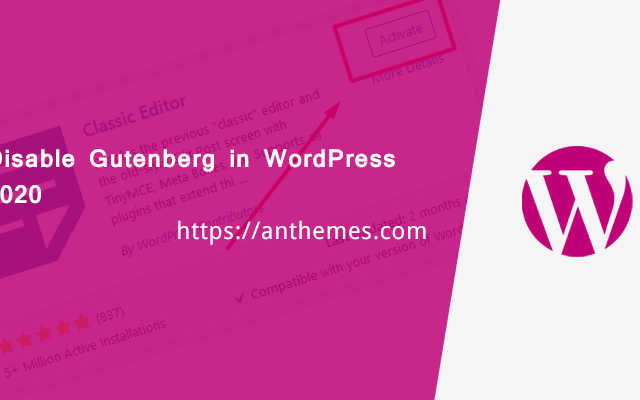Most of the questions are from our support ticket asked by our customers. Today’s question is “How to disable Gutenberg in WordPress?“. So we will be diving into a simple method on how to do it with the help of the Disable Gutenberg or Classic Editor plugin.
Do you want to disable Gutenberg and keep the classic WordPress editor on your site? A lot of users are finding it hard to use and would prefer to keep the classic editor. In this article, we will show you how to easily disable Gutenberg and keep the classic editor in WordPress.
How to disable Gutenberg in WordPress
In some cases, custom themes and plugins may not be compatible with Gutenberg, the default block editor in WordPress 5.0. So, installing the WordPress Classic Editor plugin in WordPress is a simple process that will relieve any editor-induced headaches.
Classic Editor installation process
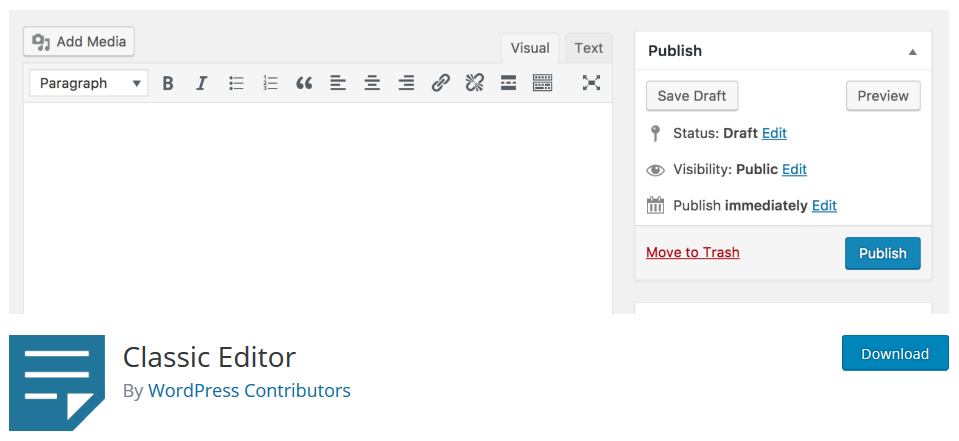
- Login to your WordPress install.
- Select Plugins within the vertical left menu, click Add New.
- In the search box on the right-hand side, enter “Classic Editor” and hit enter.
- Click the Install Now button adjacent to Classic Editor, then Activate once the plugin has installed.
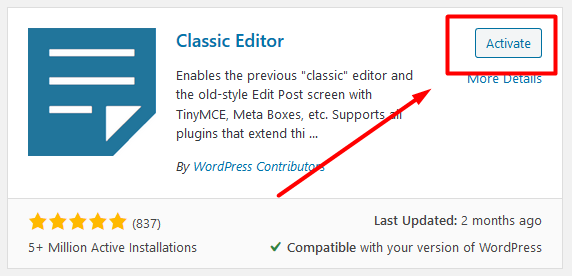
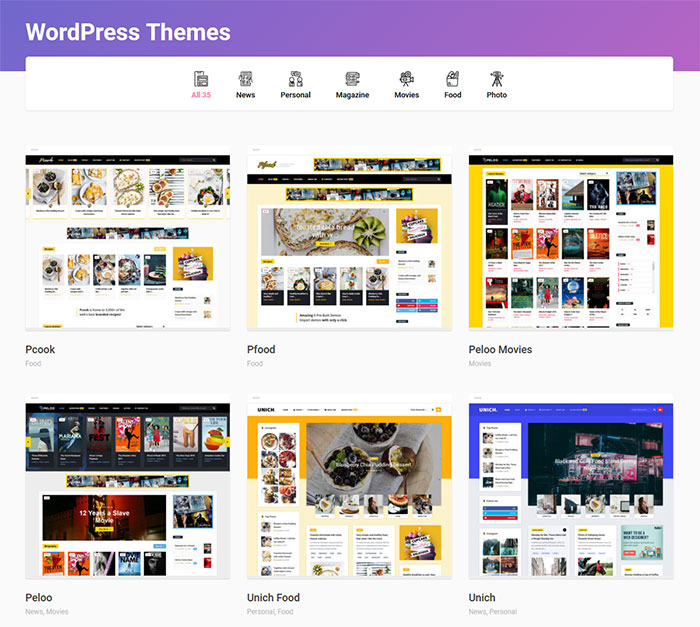
If you are yet to create your first website or blog what are you waiting for – you have more than 35+ Simple WordPress Themes available here on Anthemes.com
Don’t forget that you can get access to all these beautiful WordPress themes for the Price of 1. More info here: https://anthemes.com/pricing/
If you enjoyed the post, please do share it with your friends and let us know what you think via our Facebook page: https://www.facebook.com/anthemes.club/