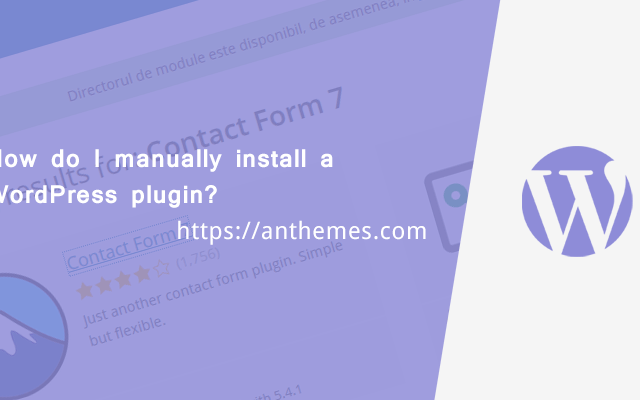Most of the questions are from our support ticket asked by our customers. Today’s question is “How do I manually install a WordPress plugin?“. So we will be diving into a simple method on how to manually install a WordPress plugin on your website.
Installing plugins from the WordPress Dashboard is so easy that you probably never need to know how to install a plugin manually via FTP. But the technique is still helpful to know in case the WordPress Plugin Directory is down or unavailable.
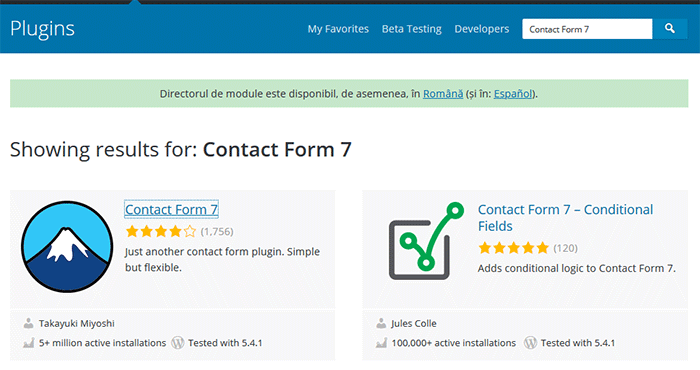
The following steps take you through how to install a plugin using FTP, using the “Contact Form 7” plugin as the example:
1. Plugin Page
Go to the plugin page from the WordPress repository https://wordpress.org/plugins/contact-form-7/
2. Download
Click the blue download button to transfer the plugin Zip file to your computer.
3. Unzip the plugin
All plugins downloaded from the Plugin Directory are in the Zip format. Most operating systems (Windows, Mac, and so on) have built-in tools to open Zip files. After opening the Zip file, extract the directory contained inside the Zip file and put it in a directory on your computer that is easily accessible.
4. Using FTP
Connect to your site’s server using FTP. If you have any difficulty connecting to your server, contact your hosting provider, and ask for assistance in connecting to your server via FTP.
5. Navigate to the wp-content
Navigate to the wp-content folder within the WordPress installation for your website. The location of your WordPress installation can differ with every hosting provider. Make sure that you know the location before you proceed.
6. wp-content > plugins directory
First, navigate to wp-content. Inside this directory are the plugins and themes directories along with a few others. Navigate to the plugins directory. It is inside this directory that all plugins reside “/wp-content/plugins“.
7. Upload Plugin
/wp-content/plugins directory on your server. For example, if you’re uploading the “Contact Form 7” plugin, the folder is /contact-form-7 and contains all the files for that plugin.8. Done!
WordPress Dashboard > Plugins page and you’ll see the new plugin listed.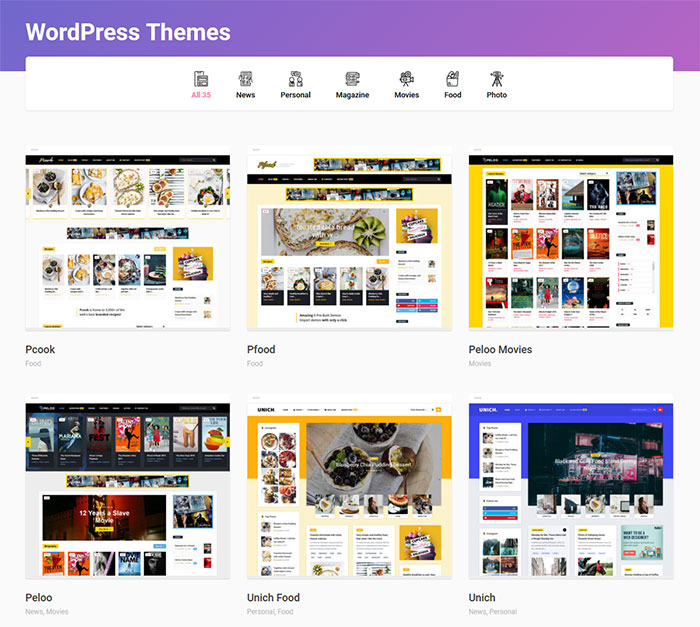
If you are yet to create your first website or blog what are you waiting for – you have more than 35+ Simple WordPress Themes available here on Anthemes.com
Don’t forget that you can get access to all these beautiful WordPress themes for the Price of 1. More info here: https://anthemes.com/pricing/
If you enjoyed the post, please do share it with your friends and let us know what you think via our Facebook page: https://www.facebook.com/anthemes.club/